- Quick install
- Requirements
- New installation
- Updating from stable releases of phpBB 3.0.x
- Conversion from phpBB 2.0.x to phpBB 3.0.x
- Important (security related) post-Install tasks for all installation methods
- Disclaimer
| Main » Files » Site Script » Forum |
Download Live Demo 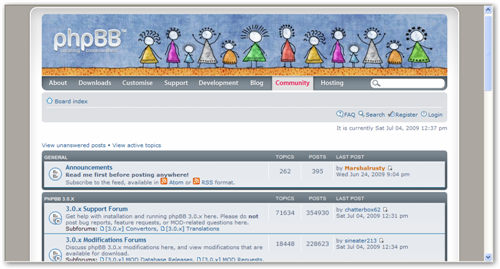
| |
Please read this document completely before proceeding with installation, updating or converting. This document will walk you through the basics on installing, updating and converting the forum software. A basic overview of running phpBB3 can be found in the accompanying README Install1. Quick installIf you have basic knowledge of using FTP and are sure your hosting
If you experienced problems or do not know how to proceed with any of the steps above please read the rest of this document. 2. RequirementsphpBB3 has a few requirements which must be met before you are able to install and use it.
If your server or hosting account does not meet the requirements above we are afraid phpBB3 is not for you. 3. New installationInstallation of phpBB3 will vary according to your server and database. If you have shell access If you do not have shell access or do not wish to use it you will All .php, .inc, .sql, .cfg, .html and .txt files should be uploaded in ASCII mode, while all graphics should be uploaded in BINARY phpBB3 comes supplied with english as its standard language. However Once all the files have been uploaded to your site you should point your browser at this location with the addition of Introduction:The installation screen gives you a short introduction into phpBB. RequirementsThe first page you will see after starting the installation is the Database settingsYou now have to decide which database to use. See the Requirements section
Note: if you are installing using SQLite, you You don't need to change the Prefix for tables in database setting, After you entered your details, you can continue with the Proceed to A Could not connect to the database error means that you If you installed another version of phpBB before on the same If you see the Successful Connection message, you can continue to the next step. Administrator detailsNow you have to create your administration user. This user will have Configuration fileIn this step, phpBB will try to write the configuration file Usually writing the configuration file automatically works fine. But Advanced settingsThe Advanced settings allow you to set some parameters of the board If the installation was successful, you can now use the Login button If you are unable to get phpBB3 installed even after reading this At this point if you are converting from phpBB 2.0.x, you should refer to the conversion steps 4. Updating from stable releases of phpBB 3.0.xIf you are currently using a stable release of phpBB3 updating to Please make sure you update your phpBB3 source files too, even if you run the 4.i. Full packageThe full package is normally meant for new installations only, but First you should make a copy of your existing config.php file, keep it in a safe place! Next delete all the existing phpBB3 files, you may want to leave your You should now run Once the install/database_update.php has completed you may proceed 4.ii. Changed files onlyThis package is meant for those wanting to only replace changed This package contains a number of archives, each contains the files The directory structure has been preserved enabling you (if you As for the other update procedures you should run install/database_update.php after you have finished updating the files. This will update your database schema and increment the version number. 4.iii. Patch fileThe patch file package is for those wanting to update through the patch application, and being comfortable with it. The patch file is one solution for those with many Modifications A number of patch files are provided to allow you to update from If you do get failures you should look at using the Changed files only You should of course delete the patch file (or files) after use. As for the other update procedures you should run 4.iv. Automatic update packageThis update method is the recommended method for updating. This The automatic update package contains - contrary to the others - To perform the update, either follow the instructions from the
4.v. All package typesIf you have non-English language packs installed you may want to see 5. Conversion from phpBB 2.0.x to phpBB 3.0.xThis paragraph explains the steps necessary to convert your existing phpBB2 installation to phpBB3. 5.i. Requirements before convertingBefore converting we heavily recommend you do a full backup of your database and files! Once you made a backup of everything and also have a brand new phpBB3 installation, you can now begin the conversion. Note that the conversion requires CREATE and DROP privileges for the phpBB3's database user account. 5.ii. ConvertingTo begin the conversion visit the install folder of your phpBB3 As with install the conversion is automated. Your previous 2.0.x Please note that this conversion process may take quite some time Once completed your board should be immediately available. If you 5.iii. Things to do after conversionAfter successful conversion there may be a few items you need to do - The first thing you may want to do is going to the administration Within the conversion the search index has not been created or After verifying the settings in the ACP, you can delete the install Once you are pleased with your new installation you may want to give 5.iv. Common conversion problemsBroken non-latin characters The conversion script assumes that the database encoding in the source phpBB2 matches the encoding defined in the http 500 / white pages The conversion is a Password conversion Due to the utf-8 based handling Path to your former board The converter expects the relative path to your old board's files. So, - for instance - if the old board is located at Missing images If your default board language's Smilies During the conversion you might see 6. Important (security related) post-Install tasks for all installation methodsOnce you have successfully installed phpBB3 you MUST ensure you remove the entire install/ directory. Leaving the install directory in place is a very serious potential security issue With these directories deleted you should proceed to the 6.i. Uploadable avatarsphpBB3 supports several methods for allowing users to select their own avatar (an avatar is a small image generally unique to a user and displayed just below their username in posts). Two of these options allow users to upload an avatar from their On UNIX systems for example you set the directory to a+rwx (or On Windows system you need to ensure the directory is not Please be aware that setting a directories permissions to global 7. Copyright and disclaimerThis application is opensource software released under the GPL. | |
| Views: 164236 | Downloads: 2512 | Rating: 3.0/1 | |
|
Popular Clone Site |
Statistics Total online: 2 |
Frendly Site |
Advertising |
Theme Design by The Theme Foundry | Hosted by uCoz | Programming by Karwanpro
Copyright Clone Site © 2010 - 2025
