| Main » Files » Site Script » Internet Services |
PhpAuction 2.0 - web based auction system
Download 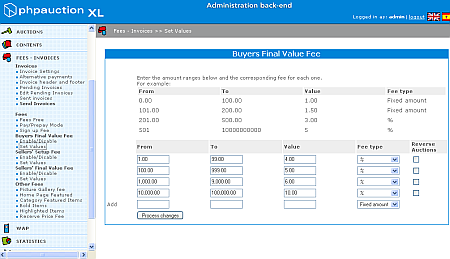
| |
This is V. 2.0. PhpAuction is an Open Source project intended to develop a powerful and flexible web-based auction system. It is written using PHP scripting language on a MySQL database engine. Released under the GNU GENERAL PUBLIC LICENSE, PhpAuction is the creation of many volunteer programmers from around the world. Please visit www.phpauction.org for more information. For installation instructions please read the INSTALL file. Be sure to check out the FEATURES file for the list of unique features PhpAuction has to offer. For licensing information please see the LICENSE file. You can also find out who helped develop PhpAuction in the CREDITS file. Please remember that PhpAuction is released under the GNU GENERAL PUBLIC LICENSE and comes without any warranty. If you need technical support, please visit the discussion forums, FAQs, & the online documentation Manual located at www.phpauction.org. There you will find online support and answers to a few common problems. INSTALLATION ============== 1. Download PhpAuction archive from the phpauction.org download page http://www.phpauction.org/html/download.php 2. Extract or unzip the files to the folder on your web server in which you want to place PHPAuction: 3. Edit the following configuration files: a. Edit config.inc.php that is in the includes folder and follow the instructions you find there toenter the correct paths to your uploaded and includes folders. b. Edit includes\passwd.inc.php to fit your MySQL configuration. c. Edit newsletter.php replacing webmaster@yourdomain.com with your e-mail address. d. You must chmod 777 folder "counter" under the main phpauction directory. e. You must chmod 777 folder "uploaded" under the main phpauction directory. 4. For the administrative area to function, certain files in the /includes directory must be writable by the web server process. Set these files to writable using chmod 777: adminmail.inc.php categories_select_box.inc.php countries.inc.php currency.inc.php 5. Edit the file config.inc.php that is in the folder phpAdsNew. The only changes in this config.inc.php file that are needed are in the Administrator's section of the file. You will find the Admin's username & password at line # 222 under Administrator's Configuration. You may change these if you like. Also there is where you would set email for admin for banner management. *NOTE* There are two different config.inc.php files you must edit. One in the includes folder and one in the phpAdsNew folder. You will be able to sign into phpAdsNew from PHPAuction's Admin Back-end. 6. Create and populate the MySQL database: a. If you have shell access to your web server, login and create the database: shell> mysqladmin create yourdatabasename Verify that you can access this new database: shell> mysql -h hostname -u username -p yourdatabasename Once you are successfully logged into your mySQL database, you must then populate the database by copying the /sql/dump.sql file into the database: shell> mysql -h hostname -u username -p databasename < dump.sql This will run a set of SQL queries on your database and fill the database with data. You should receive a successful response. Your database is now populated and PhpAuction is now ready for use. With shell access, you can check to see if the tables have been successfully created, you can list them by using the command mysqlshow: mysqlshow databasename b. If you use phpMyAdmin to access MySQL: Copy the dump.sql file and paste the contents inside the "Run SQL query/queries on database" field box in the database. This will display the tables and the variables needed for PhpAuction to run correctly. For more information see the phpMyAdmin documentation. *** Note - If your database returned an error or several errors, try running a small section of the dump.sql (making sure to take complete table sections at one time) on the database instead of the entire query. This sometimes solves common database error problems. c. If you do not have shell access, you must get the system administrator to perform the above steps. 7. Create a cron job or devise another method to ensure that the page /cron.php gets executed periodically. This page will close auctions, notify bidders, etc. In Linux, you can create a file /etc/cron.daily/phpauction.cron with these contents: #!/bin/sh lynx -dump /dev/null http://www.mydomain.com/phpauction/cron.php *** Note: if you have PHP installed as a module the above one is the only way to run cron. If you have (or also have) PHP installed as a CGI you can substitute the lynx call above with the following: PHP /absolute/path/to/cron.php Of course the path to cron.php will depend on where you installed phpauction. Be sure to give cron.php permission to be executable. In Windows, you can add a taskmanager job phpauc.job C:\php\php.exe c:\myweb\htdocs\phpauction\cron.php *** Note: You will need to change the directories above to which ever directories you have installed phpauction. This concludes the installation of PhpAuction! If you have any problems please check the troubleshooting file or the online help located at phpauction.org. After this is done, go to your browser and type in address to your phpauction installation admin section such as http://phpauction.org/demo.2.0/admin/ You will be taken to the log in page but before you can log in you must create your admin username & password. After you have inserted your chosen username & password you will be able to login using the username & password you just created. Be sure to change the web address and admin's email address in the general settings in Admin back-end. You may make other web site settings changes in the admin back-end, also. | |
| Views: 7141 | Downloads: 643 | Rating: 0.0/0 | |
|
Popular Clone Site |
Statistics Total online: 1 |
Frendly Site |
Advertising |
Theme Design by The Theme Foundry | Hosted by uCoz | Programming by Karwanpro
Copyright Clone Site © 2010 - 2025
